Office 365 License Management: 6 Steps for Success
Microsoft Office 365 provides numerous ways to substantially boost productivity while considerably...


New to Office 365? Or maybe you just cleaned up your environment and you’re looking to keep it that way?
Mastering Office 365 license management can be a challenging feat for many organizations. There are a multitude of factors that need to be considered and hundreds of ways for things to slip through the cracks unnoticed.
It’s likely that your organization’s Office 365 license management plan could use a few more policies that can ultimately enable your organization to save more money and stay more secure! I’ve put together a few tips that can help you do just that.
I like to think about Office 365 license management as a corner store keeping up with their inventory. A corner store will need to know how much of each product they have available for sale at any given time, forecast future needs, restock, and the cycle continues.
However, unlike this corner store analogy many Microsoft EA’s allow admins to allocate more licenses than they have allotted in their agreement. Going over these limits leaves organizations at risk of a license audit, which often comes with hefty penalties. A license audit is a huge topic that we will cover down the line. For now, we will focus on ‘how to’ tips to keep track of your licenses.
Licensing is on a constant flow that will fluctuate at various rates depending on the company size, hiring trajectory, and turnover. Overall, every company is different. Perhaps your organization has hiring cycles, periods with immense growth, or maybe was subject to rounds of layoffs. Whatever it may be, it’s pertinent that you keep track of licenses as they change to ensure you don’t go over your limit.
The table below is a simple illustration. Start with listing out the license skus and how many of each you purchased within your EA, then count how many you have allocated and how many you have remaining.
License SKU |
Licenses Purchased |
Licenses Allocated |
Remaining Licenses |
|
E5 |
2,000 |
1,700 |
300 |
|
E3 |
1,000 |
900 |
100 |
|
F1 |
5,000 |
3,500 |
1,500 |
Sounds easy, right? Well, not so fast…
At the time of this writing, Microsoft does not detail license assignments and remaining balances. Thus making all this a manual but a necessary task. There are plenty of PowerShell scripts out there, but I’m not going to link to them as Microsoft is keen on changing licensing names quite often.
Once you have obtained your inventory, be sure to create a system that works for your org to keep track of changes. Perhaps you run PowerShell scripts on a monthly or weekly basis or log changes to the system.
It’s not uncommon for employees to need add-on licenses for specific projects within your organization. Perhaps a handful of your employees need short term access to Microsoft Project or PowerBI. It’s likely a cheaper option to simply give your users access through an add-on license that can be removed once the project is complete rather than upgrading user licenses. In theory, this sounds like a great solution to provide your users with access to the resources they need without it costing your organization an arm and a leg.
Unfortunately, too often these add-ons are forgotten, and you find yourself several months down the road having licenses assigned to your users that are not being used and are no longer needed. To prevent this from happening in your organization, it’s important to implement a policy or process that allows you to keep better track of these add-ons and ultimately avoid throwing money out the window.
It’s important to implement procedures within your organization in order to better manage add-on licenses. It’s critical to collect initial information as to why the user needs a particular add-on license. Is it pertinent to their role, or will they need it just for a short-term project? If it's project-based, be sure to set tasks to remove the license at the necessary date. Additionally, it can be beneficial to periodically audit inactive licenses.
It’s not uncommon for organizations to hire part time workers such as contractors, consultants, and freelance workers. When these individuals are hired, your organization has two options. You can either assign these part time employees their own Office 365 license or provide them with guest access to company documents, data, etc. Much like the add-on licenses, this group of workers can sometimes fall through the cracks as they don’t always fall within the standard off-boarding procedures in adherence to HR and IT standards.
If these users are assigned a license and that license isn’t removed once their work is done, this can cause problems for your organization for two main reasons. The first is security. Previous employees maintaining access to company information is a major security concern as these individuals still have access to private documents and information regarding your organization. The second concern here is the cost. Much like the add-on licenses, you are essentially paying for these users to have access to an Office 365 license that isn’t being used in any way to benefit your organization.
It’s important to implement both on-boarding and off-boarding procedures for part time employees to make managing part-time employee access an easier process. First and foremost, upon hire, be sure to communicate with the requester regarding how long they need access and be sure to set a task to readdress access when that initial timeline expires. Additionally, it’s critical to establish an off-boarding procedure for all part-time employees as well. It may not be as extensive as the off-boarding process for full time employees, but it’s important that in contains a process that allows your organization to readdress user access at the termination of employment. Additionally, it's important to periodically audit both guest users and non–employee users to ensure that access to these individuals is only granted when necessary.
The overarching theme here is to implement more policies and procedures that require a frequent Office 365 License Management and detailed review of licensing activities within your organization. Without the appropriate policies and procedures in place, you’re leaving your organization open to security breaches, unnecessary spending, and worst of all, the potential of being subjected to one of Microsoft’s infamous licensing audits. My best advice to you is to implement an Office 365 License Management system that requires your inventory, add-on licenses, and part time employee access to be checked on a regular basis to maintain a cost effective and secure environment within your organization!
Managing Office 365 licenses is no easy task and forecasting for future needs can be exhausting. At ENow, we believe in ‘buy only what you need, and adopt all that you buy’, and our solutions can help you achieve just that.
Efficiently and effectively optimize your Office 365 licenses to make informed licensing decisions with ENow Office 365 License Management reporting, including: customizable trend analysis, real-time licenses user lists, license addition history, and much more.
Access your free 14-day trial today! Be the IT hero and drive out any hidden costs.

AmyKelly Petruzzella is a marketing executive who focuses on Microsoft Exchange, Office 365, and Active Directory trends, challenges, and business outcomes for enterprises. Over the years, AmyKelly regularly engages with Gartner industry analysts, and she has been recognized several times for Top 50 Microsoft Marketing Excellence. She is a frequent speaker and blogger and an industry veteran who advocates for women in technology.
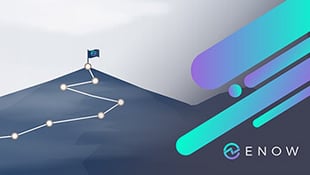

Microsoft Office 365 provides numerous ways to substantially boost productivity while considerably...


If you’re coming up on your EA, you might be scrambling to accurately forecast your Office 365...