How to reconfigure Outlook on MAC to use Modern Authentication
In earlier post on this blog we discussed Microsoft turning off basic authentication and what you...
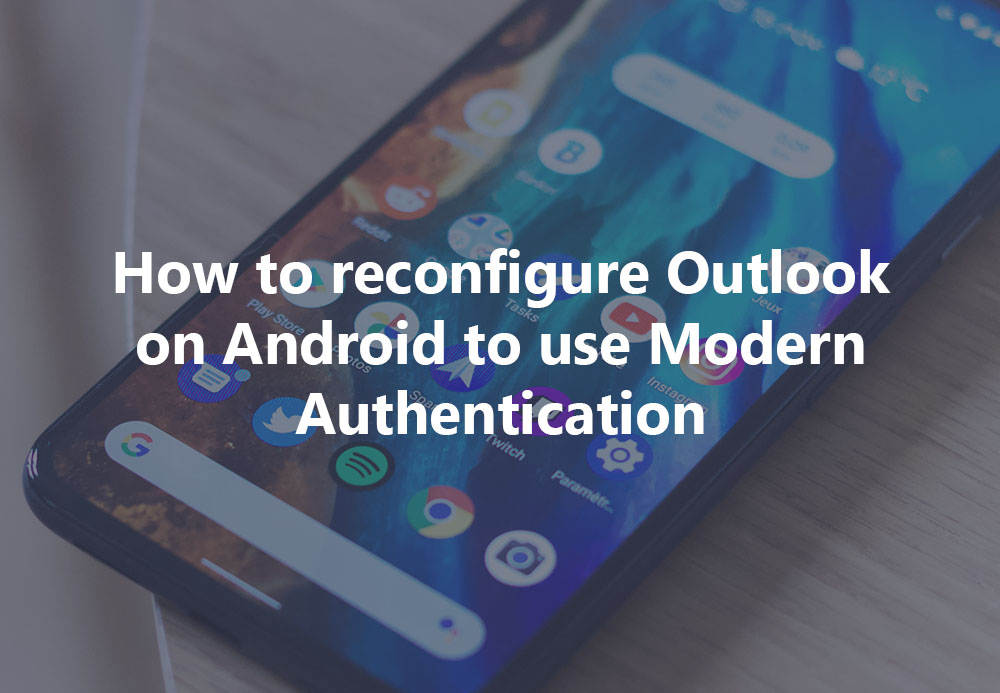
Android OS – Changing from basic auth to modern auth connectivity on your Android mobile device. (To learn more about changing on iPhone, click here)
For those of you using Android devices, you'll need some reconfiguration when Microsoft switches from basic authentication to modern authentication. When moving to modern authentication you can also start using multi-factor authentication. However, this is fully optional and not mandatory.
Just like the iPhone, you can use a native mail client or you can use the Outlook for Android Client. The ‘problem’ however is that each mobile device vendor has its own flavor of Android with its own mail client. Other than that, there are many, many software developers that have put their own mail client in the Google Play store, so the choice of mail clients is overwhelming. Therefore, we cannot give a common guideline for native mail clients when it comes to basic authentication and modern authentication, other than to recreate your mail account.
Another, and recommended option, is to move from a native mail client to the Outlook for Android client. Outlook for Android has been supporting modern authentication for a long time, so if you are already using Outlook for Android, you should be fine.
To move from a native mail client for Outlook for Android, you must remove the account from you native mail client, install Outlook for Android and configure it accordingly. This is outlined in the steps below.
This step requires that you launch the Settings App in Android OS.
Scroll down in Settings until you see the Accounts option as highlighted below and tap on that to open the settings. Please take note that the wording might be different for each Android version such as Android version 8,9,10,11 and 12.
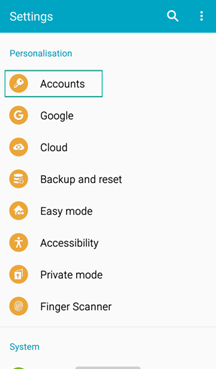
On the next window/page, you will be presented with several options, we are interested in the Accounts option as highlighted in the Figure above. Tap on Accounts to go to the next window which will show you all your accounts:
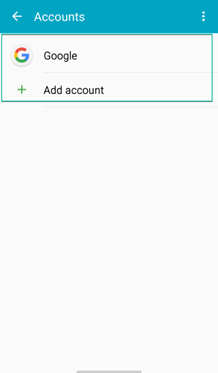 Tap on the account you want to remove; it will show you the sync information. At the top you may have a “MORE” button or 3 dots, click on this and select “REMOVE ACCOUNT”.
Tap on the account you want to remove; it will show you the sync information. At the top you may have a “MORE” button or 3 dots, click on this and select “REMOVE ACCOUNT”.
Open the Android Play Store and search for Microsoft Outlook as shown in the Figure below. The Microsoft Outlook App will show in the list and you will have a button to Install/Get the App.
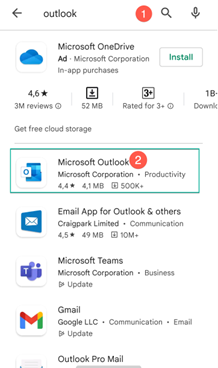
Click GET (the screenshot shows Open as it is already installed) and if you have your device setup to enter credentials for the Android OS Play Store, please enter them. Take note the application is Free to install.
On your Android OS device, tap on the Microsoft Outlook Icon ![]() . The first launch will look like adding an additional account as shown in the figure below:
. The first launch will look like adding an additional account as shown in the figure below:
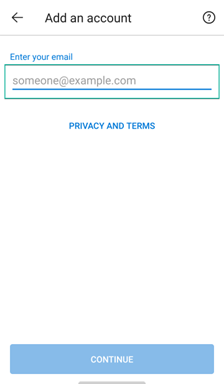
Tap on “Add Account” once you have entered in the email address and follow the prompts to have the account setup.
If you are already using the Microsoft Outlook App, you can easily add an additional account. To do this, tap on the home icon in the top left corner.
Under the home icon, a Window will show your current accounts added to Microsoft Outlook and at the bottom you will have the Office 365 Logo with a + button to add a new account as shown in the Figure below, tap on this button.
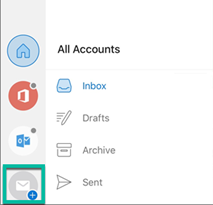
When you click on the Office 365 button, you will be presented with a window that shows suggested accounts you can add, tap the Skip button to proceed and you will be presented with the window to enter in your email address as shown in the figure below:
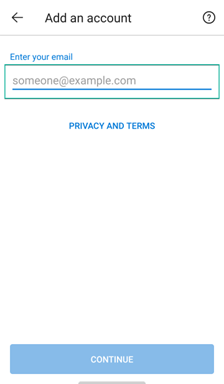
Tap on “Add Account” once you have entered in the email address and follow the prompts to have the account setup. When you are finished, the Microsoft Outlook App will start downloading your email.
With email being one of the most mission-critical tools for organizations today, how do you ensure vital business communication stays up and running? How do you demonstrate to senior management that additional resources are needed to meet growing demand or that service levels are being met?
Developed by Exchange architects with direct product input from Exchange MVPs, ENow's Mailscape makes your job easier by putting everything you need into a single, concise OneLook dashboard, instead of forcing you to use fragmented and complicated tools for monitoring and reporting. Easy to deploy and intuitive to use, get started with Mailscape in minutes rather than days.
ACCESS YOUR FREE 14-DAY TRIAL and combine all key elements for your Exchange monitoring and reporting to keep your messaging infrastructure up and running like a pro!
PRODUCT HIGHLIGHTS


In earlier post on this blog we discussed Microsoft turning off basic authentication and what you...

iOS – Changing from basic auth to modern auth connectivity on your Apple device. (To learn more...