Microsoft Teams for Business vs. Microsoft Teams for Education
With the COVID-19 situation impacting the world in 2020, many, if not all, learning institutes are...

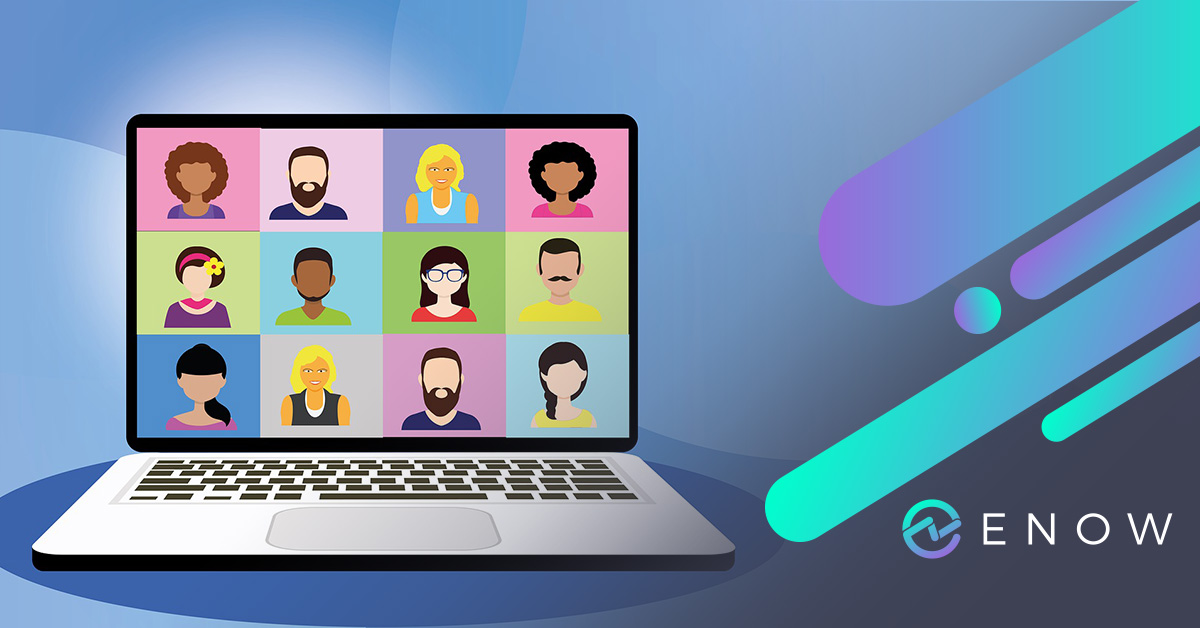
In early November, I sat down with Tom Arbuthnot and Jay Gundotra for an in-depth discussion around Microsoft Teams call quality issues. You can see the full recording here, but I wanted to share some key points below:
For many organizations, the reality is that Microsoft Teams has become the centerpiece for communication within organizations. Given this shift, it’s critical to understand Microsoft Teams performance – especially around call quality. Microsoft 365 monitoring for CIO’s was already an important initiative, but it needs to address:
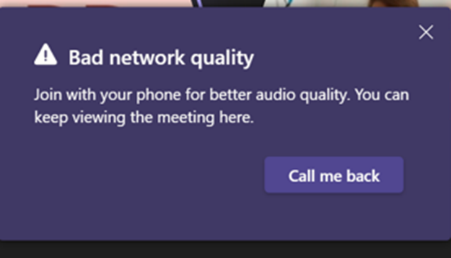
When figuring out Microsoft Teams poor call quality issues, a lot of time is spent on networking and understanding how the end point connects to the corporate network, the corporate network connects to the internet, and how the network connects to Microsoft. Of these three areas, I wrestle the most with the corporate network – especially when it doesn't perform as well as my phone’s network or network at home. This, combined with poor corporate Wi-Fi and less bandwidth, results in users squeezing a super latency sensitive experience into bad networking.
We see this particularly in enterprise companies with employees coming back to the office. They became accustomed to video calls/meetings during the pandemic and that habit continues with the desire to see employees virtually, in-person. The problem is that the enterprise network is not scaled to handle this load (i.e. 2.4 gigahertz, Wi-Fi, firewalls, proxies, etc.). It’s not just about raw throughput on the bandwidth, it's about the latency and the jitter. You can have a lot of throughput, but still have a bad quality network as it's about consistency.
Another major cause of Microsoft Teams poor call quality issues is devices. Examples of this are when users open their laptop in public and start talking on a call through the device’s mic and speakers. That user may be aware they’re compromising their experience, but someone on the other end will experience the poor call quality and report the issue even though the network was proficient. We also see this with users “stretching” the limits on Bluetooth by walking away from their devices resulting in a breakup of voice quality.
Microsoft has invested heavily into adaptive codex and various AI and what's happening with these codecs now, compared to Skype for Business, is the codecs have matured to the point where you can get away with more. As a result, Microsoft Teams calls on cellular data are way better than calls ever were on Skype as Microsoft Teams makes the best out of network conditions.
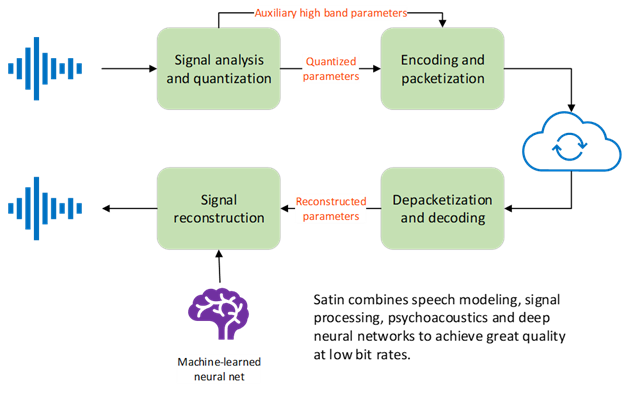
As previously stated, Microsoft has made great strides since the Skype for Business days as they have invested heavily in native tools. Today, Microsoft provides two valuable reporting tools:
Microsoft Teams Admin Center (TAC) Call Analytics
This is often considered to be used for your first or second line of troubleshooting when a user complains about a bad call. Within the TAC Call Analytics, you can see information such as core history of the individual user, the devices they used, Wi-Fi signal strength, packet loss, jitter, and more.
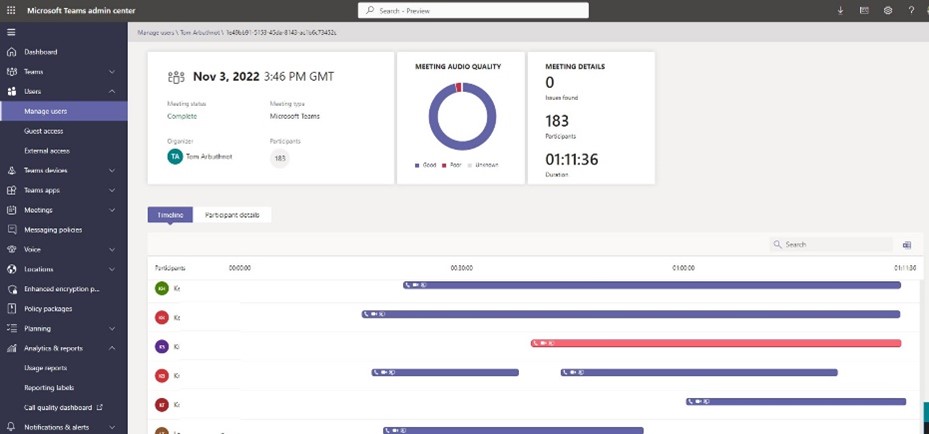
Note: this does not include alert setup or any kind of top-down reporting
Call Quality Dashboard (CQD)
This tool is the opposite of TAC Call Analytics as it provides a top-down view. This tool is considered Level 3 or Level 4 reporting with an intense level of detail as it’s the maximum amount of data you can get.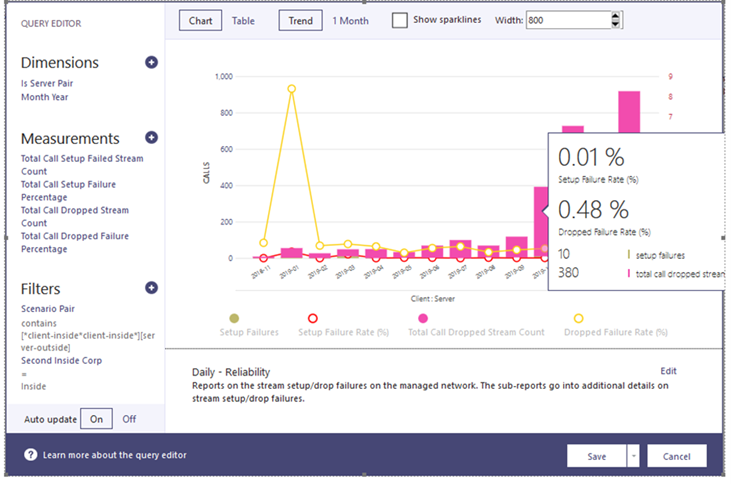
While these are free, it’s important to understand that you're going to get out of it what you invest. There’s an amount of data that you want to put into your tenant for this to actually make sense. If you don't define your locations and your network information and your subnets within that then what you get out of this is a lot more generic than what it could be. In short, there’s a lot of great data here and the challenge is to make sense of it.
To build a truly effective Call Quality Dashboard, there are things you need to consider. First, you will need a certain level of Power BI skills. While you can download templates, you will at least need to understand how to run Power BI Desktop, how to sign up for powerbi.com, and have a workspace. You will also need the Power BI Pro license for any individuals looking at the reports (unless you have an E5).
Second, the Call Quality Dashboard only keeps End User Identifiable Information (EUII) or Personal Identifiable Information (PII) for 28 days. If, for example, you are trouble shooting user issues, you only have a window of 28 days before it all gets anonymized.
Other considerations include building mapping and pre-computed rolling trends (5-day, 7-day, 30-day, 60-day, 90-day). This means you’re only able to slice data in the way Microsoft intended.
Lastly, reports will take longer to load in large environments. If you need to present these reports to executive leadership in real-time, it’s recommended that you screenshot them into PowerPoint.
Microsoft has made some amazing tools, but there are some gaps. When an issue arises, it is important to identify whether it is a Microsoft problem or a “me” problem. And if it’s a “me” problem, where do I begin? You need a Microsoft Teams monitoring tool that complements the information the native tools provide all while telling you what you need to do with that information. You need a Microsoft Teams call quality monitoring tool that empowers you with the ability to monitor, troubleshoot, and get ahead of problems and complaints from users.
Microsoft Teams has become a mission critical communication tool for companies all around the world. When it is not available or issues arise, users productivity comes to a screeching halt. Calls flood into the help desk and Microsoft Teams administrators are left wondering is the issue on their side or on Microsoft’s? Hours are wasted on Crit-Sit calls until the root cause is determined.
ENSURE MICROSOFT TEAMS CALL QUALITY
Access your free 14-day trial of ENow’s Microsoft Teams Call Quality Monitoring and Reporting today!

Nicolas is the founder, as well an architect, author and speaker focused on Office 365 and Azure at NBConsult. Nicolas is a Microsoft Certified Master for Exchange and Office 365, Microsoft MVP (Most Valuable Professional) for Microsoft Office Apps and Services since March 2007. Nicolas has co-authored “Microsoft Exchange Server 2013: Design, Deploy and Deliver an Enterprise Messaging Solution”, published by Sybex.


With the COVID-19 situation impacting the world in 2020, many, if not all, learning institutes are...
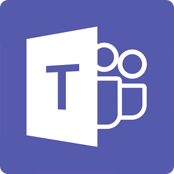

Teams is Microsoft’s collaboration hub within Office 365. Teams was originally introduced as a...