Are Your Choices Already Costing You Money?
The Microsoft 365 platform is a complex beast, and managing it sets many challenges for the IT team...


The Microsoft ecosystem is a complex beast and requires detailed analysis and understanding for any business to establish their core suite of tools and licensing requirements. There are many applications for staff to use across their working day, along with the platform configuration, with a key decision being what to enable for staff.
Decisions around Microsoft 365 license management are not a quick item to check off. Any organization needs to work through a process to ensure they have considered user and organization needs ensuring the license, applications and features configured all drive best value and strong ways of working. And unfortunately, it is not one single experience to fit the organization. You cannot setup and enable the applications to suit everyone. It is crucial to take a step back, consider the broad organization goals for technology and then also dive deeper into roles and departments to outline the applications from the toolset best suiting areas or roles across your business.
Let's dive deeper into some of the considerations required when enabling applications and license structure for your staff. In this article I won't dive into the licensing levels and cost, but instead will review decisions around applications and assume an average license of Office 365 E3. These are also the from the perspective of a long-term Microsoft organization change specialist, not a technical governance expert. Keep in mind that my views are focused on business and end-user experience, and along-side the approach suggested below is detailed governance guidance to ensure platform decisions best suit business requirements.
So, what are the crucial elements to this process?
Look at a visual of my own license and applications I have available. This is a view of the Microsoft 365 Portal. 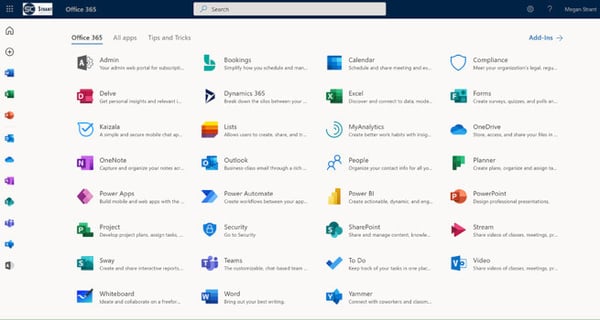
Don't know what the portal is? See this quick video.
I am surprised how often I engage with organizations and find their staff have never accessed the portal. The core reason is not only to see their applications available, and access work data anywhere you have a browser, but also some deeper wins from the online experience.
Look at all the icons in that visual. How could the average user possibly have a clear understanding of all those applications?
How can we have a consistent way of working without a roadmap or guidance on existing in this ecosystem and all the applications accessible to me?
Now, I know that I am in a different position as I train and provide strategy across the platform, so am deeply aware of the applications. To the average end-user however, it can be overwhelming. No doubt you have heard the term "which tool when" many times. We need structure and boundaries across the applications.
So how does an organization decide what their staff see in the portal? How do they assign licenses and enable applications for their staff?
My recommendation is to start with a baseline, or benchmark. Develop the core ways of working that you feel meet broad organization needs and goals.
You cannot have variation across the entire platform, this is difficult to roll out, support, and becomes frustrating with cross- department communication and collaboration. Establish what can be broad and then have room for targeted use on less common applications, which we'll get to shortly.
Take time to review the ecosystem, your requirements and set goals.
Workshop to drive broader understanding of the core applications with key stakeholders, establish use cases and highlight key applications that are non-negotiable. Create the stories that underpin the needs, and answer the key questions of document storage, communication and collaboration.
Diving into this ensures you have considered the ecosystem and are being driven by your needs rather than rolling out applications just because they are available.
 Also, workshopping this detail with management, team leaders and key department representative drives ongoing buy-in and engagement ensuring further adoption strategy has support. The decisions require IT and the business to truly come together so those that manage and support the platform and those in the business who use and pay for it are aligned.
Also, workshopping this detail with management, team leaders and key department representative drives ongoing buy-in and engagement ensuring further adoption strategy has support. The decisions require IT and the business to truly come together so those that manage and support the platform and those in the business who use and pay for it are aligned.
When you set goals ensure you review organization needs across security, compliance and deep governance to ensure you have an ongoing journey and timeline with goals meeting all organisation requirements.
The focus here is to ensure you do not just enable or push out tools and expect people to know what each are for, what goes where, and how to get value from features.
If you consider the goals and what needs to change, this can help design your 'to be', the new ways of working to drive.
Want to remove infrastructure and servers, moving documents into cloud storage?
Will there be department sites for migrating the folders in those file shares? Or are you driving them to Microsoft Teams channel folder storage?
Why would you store in Microsoft Teams vs. a standalone SharePoint site? Key questions like this need to be considered.
You'll be surprised what you learn through deep dive.
Consider some of the fundamental ways of working and my own suite of tools.
Let's review the image again.
Firstly, consider what are no-brainers or certain core requirements of email and the Microsoft Office suite. Remember this includes Outlook, People, and Calendar.
With that, let's also go with easy icons to disable:
Kaizala, and Video.
Given that I have global reader access, we can cross off Admin, Security, Compliance as these falls outside the standard user setup.
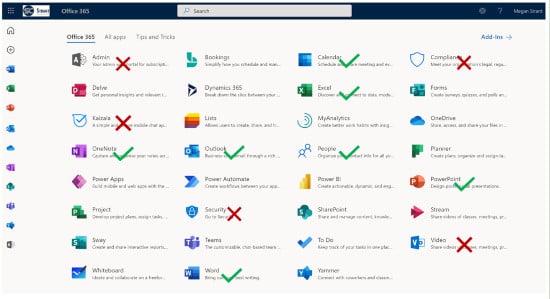
Then, let's consider key document storage for access from anywhere, in the cloud. For this staff may require OneDrive and SharePoint.
So, your average knowledge worker staff have the baseline tools. To communicate by email, store and share documents.
What is next and most often part of your general organization wide approach?
A key one - Microsoft Teams for more modern communication and collaboration.
And if you are considering your approach to teamwork and the deeper value of Microsoft Teams, you'll no doubt consider Planner and even Forms. Then, if you are providing Planner as group task management, it is worthwhile providing staff To Do for their individual task tracking which also is integrated with Outlook and the Planner tasks assigned to them.
Now you have a toolset set delivering multiple ways of working.
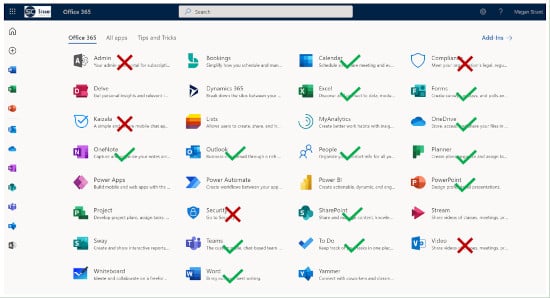
Look at what is remaining. What applications haven't we considered?
Next you need to dive into the requirements of specific roles and departments. Remember, above is a general view suiting the average knowledge worker. Some roles may require items above to be disabled. Whereas others require further tools.
Consider some examples use cases from projects I delivered in the last 12 months.
For a local council we discovered aquatic centre staff using Facebook for group posts and discussion about shift changes. The IT project team felt those staff didn't require licensing for Microsoft Teams however when the centre manager saw a demo, they leapt at the chance to have a channel for rostering, getting staff off Facebook and into the Microsoft ecosystem being a huge win.
Another example at that council was for school crossing supervisors.

Before we could even dive into Microsoft Teams a manager was already keen having used it at a previous job. She wanted to use chat on mobile devices for quick alerts; like reminders on a hot day to take a drink bottle.
Both these are outside the corporate knowledge worker and a great example of the need for understanding personas and use cases for licensing and enabling the best experience for areas across the business.
In the more corporate roles, the targeted use of applications is often Power BI, Sway, Project and with that a growing interest in Power Automate. Again, assess the needs, enable and allow these roles to get the right support and guidance on those applications.
You can always find someone who is in love with Sway for the company newsletter or an induction pack.
A key consideration required for Power Apps is that some staff may build apps expecting others to use them, however if only certain people have the license enabled, things will fail. A simple example is a web part on our intranet that displays staff birthdays is actually a Power App. If I don't have Power App enabled, this web part would error. So, if some staff start using it in places visible to all, then you require broader enablement.
Beyond this you need to review needs for applications like Stream, Bookings,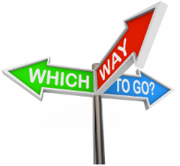 Whiteboard. For Stream, this is no longer required for meeting recordings, however, can be useful for workplace playlists and learning if you don't have a specific Learning Management System or site. Ensure you have expert advice on governance and configuration across these areas, so your business makes the right decisions.
Whiteboard. For Stream, this is no longer required for meeting recordings, however, can be useful for workplace playlists and learning if you don't have a specific Learning Management System or site. Ensure you have expert advice on governance and configuration across these areas, so your business makes the right decisions.
Finally, there is Yammer. This requires an organization communication strategy. You need to consider the position of Yammer in your organization as a communication and engagement tool and ensure there is clear guidance across Yammer vs Teams for posts, membership and what each app is for. When this is established and has a clear place, it holds a strong position and so much is gained across Yammer Groups along with Teams for collaboration. However just 'turn on' both and they'll both fizzle.
As you can see from the detail above, there is no quick organization-wide approach. There will be organization goals to begin with, like tighter security, seamless remote working, easier access to information and strong compliance. Then it is from a review of broad needs, combined with targeted department deeper dive to really understand how the toolset can be fine-tuned to suit your staff. The only consistency you may find is everyone needs mail. Beyond that, depending on your core business and roles, not everyone stores files or collaborates, nor do people need digital task management or reports.
While I haven't worked through all the tools, you can see a general approach to work through the entire toolset and consider a more exhaustive review of your Office 365 License Management for your organization. Then hopefully a log into the Microsoft 365 portal for your staff discovers a more streamlined toolset designed not to overwhelm but to empower them for efficient and productive working.
Managing Office 365 licenses is no easy task and forecasting for future needs can be exhausting. At ENow, we believe in ‘buy only what you need, and adopt all that you buy’, and our solutions can help you achieve just that.
Efficiently and effectively optimize your Office 365 licenses to make informed licensing decisions with ENow Office 365 License Management reporting, including: customizable trend analysis, real-time licenses user lists, license addition history, and much more.
Access your free 14-day trial today! Be the IT hero and drive out any hidden costs.

My passions are Microsoft Office 365, organization change strategy and user experience. It’s been my core focus for 8+ years helping organizations plan for, implement, and adopt the technology. I have spent over 14 years combining my Psychology degree, Prince2/ITIL accreditation and Agile experience to drive project success. I focus on the Change Management Strategy across an Office 365 implementation and ongoing roadmap, establishing readiness and redesigned ways of working. At the center of all my work is the impact and experience of people, along with the bigger picture and value of Office 365 for an organization. My consulting roles have a major engagement element, whether leading the technical delivery, or consulting solely on change strategy and user experience, managing delivery and also leading key conversations and being a leader in those challenging times.


The Microsoft 365 platform is a complex beast, and managing it sets many challenges for the IT team...


When managing your platform, some applications may be a higher risk of leaking data outside your...