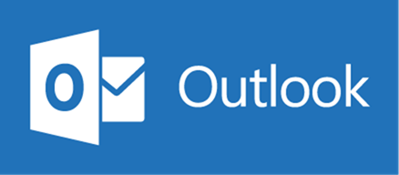Office 365, is it a Good Fit for my Organization?
For Exchange administrators, Office 365 is at the forefront of considerations for the future of...

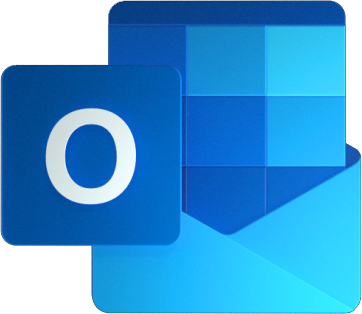
When it comes to collaboration, Outlook is still the most in common tool. It’s not only an e-mail client, it allows you also managing your appointments, tasks etc.
Especially the manager-delegate scenario, Outlook is THE tool to be used. But even we have great features, supporting our daily work and many scenarios, there are always limits. And these limits can cause a lot of trouble.
The synchronization of the shared folders is improved so that Outlook will no longer encounter the 500 shared folders limitation, and Outlook should be able to accommodate up to 5,000 shared folders. The new functional limit will vary by Outlook's available resources and system configuration. These changes were released to the Office Monthly (Targeted) channel with the version1904 release, to the Office Monthly Channel with the version 1905 (Build 11629.20196) release and later. And they will be included in Semi-Annual channel releases on the regular Semi-Annual schedule (September 2019 for Semi-Annual Channel (Targeted) and January 2020 for general release). For more information, see Lifting the 500 Folder Limit in Outlook. But what does this really mean? Who and when are you really affected?
Note: This affects you ONLY when you’re accessing shared folders!
|
Scenario |
Description |
Affected |
|
Your own account |
Your own mailbox within your profile |
No |
|
Additional account |
Additional mailbox, where you have FullAccess to |
No |
|
Shared Mailbox |
Additional mailbox added to one account using “Open these additional mailboxes” |
Yes |
|
Shared Folders |
When you use File > ”Open & Export” > ”Other User’s Folder” |
Yes |
|
Auto-mapped mailbox |
Additional mailbox provided via Autodiscover response as a result of being granted FullAccess to |
Yes |
If you see yourself in one of the scenarios and you haven’t updated your client, I highly recommend doing so. If the update is controlled by your IT and you can’t do it, talk to them.
Just to make sure you understand the difference between “Additional account” and “Open these additional mailboxes”:
Here you see “Additional account”, where my mailbox from TheCluelessGuy is the additional mailbox
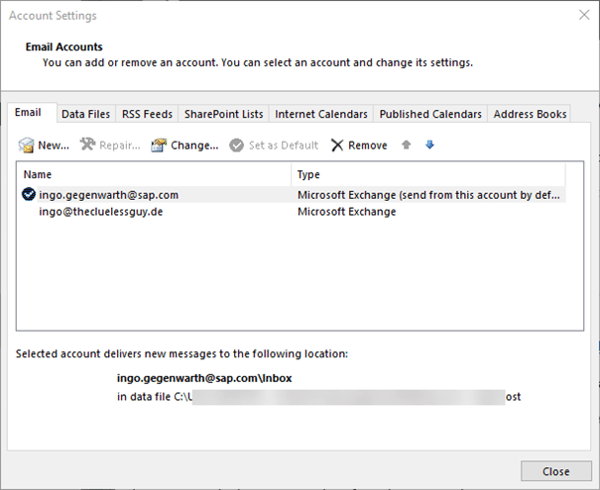
Here you can see, when a mailbox was added via “Open these additional mailboxes”
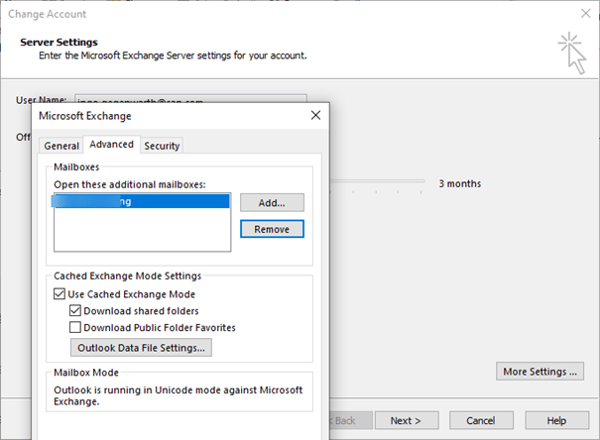
What is not mentioned in the KB article is something more severe. In a manager delegate-scenario the following can happen:
This is something we have seen multiple times and it’s hard to get this fixed as when this happens the colleagues already started trying to fix this one meeting but make things worse.
Concurrent connections
For every mailbox Outlook establish 1- 3 connections. Depending on the client-side installed add-ins, there could be more connections. For sure you will have for every opened shared mailbox additional connections added. Microsoft is not very specific on this topic, when this starts having a negative impact, but a large amount of connections (and here I’m talking about 30) will cause performance degradation.
There are several reasons for this issue. I personally named it “Outlook connection bloat” and the most common root cause is just the fact that over time users add another calendar and think unchecking removes the additional connections. Let me very specific: This will NOT help as this is only a view you toggle. The background sync is still there. The only way to get rid of is follow the procedure of the workaround described in my other post here.
OST file size
Even there are some articles out, the maximum file size for an OST is hardcoded and is 50GB. This is documented in this article:
How to configure the size limit for both (.pst) and (.ost) files in Outlook
The value for the MaxLargeFileSize registry entry is 0x0000C800, which is the Hex value for 51200MB. There is no way of going beyond this size.
This is something, which is easy to underestimate. Think about the fact that you can have a 100GB mailbox in EXO. Besides this, not only that you can have a large mailbox, also all other shared mailboxes and folders are stored in your OST file.
Example:
A delegate has only 20GB mailbox, but the manager’s mailbox has 40GB. In this case the OST would reach the limit as in total 60GB would be needed to be synced. This is also true for any Calendar you have added and checked.
Calendar Items
The previously mention article Performance and synchronization problems when you work with folders in a secondary mailbox in Outlook had recently a change:
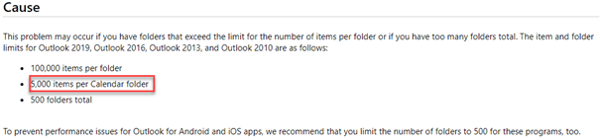
5,000 items per Calendar folder is a very drastic drop. It sounds a lot, but when you check your top user’s calendars, you might think about this differently.
You can easily check someone’s calendar with the following command:
Get-MailboxFolderStatistics -Identity <mailbox> -FolderScope Calendar | select FolderPath, ItemsIn*
Also keep in mind that the Outlook sync slider has NO effect for folder types like Calendar and Contacts.
Note: A high number can cause inconsistencies across the version of the calendar across delegates and manager! If you have to troubleshoot calendar item issues, I recommend my script, which can be found here on GitHub.
Items Per Folder
Even Exchange supports up to 1 million messages per folder, it doesn’t necessarily mean your client does. Outlook for Windows supports up to 100.000, before a user will run into issues and other than the folder limit, this affects any user.
Besides this: The more items you have a delegate must download and when this delegate is an Outlook for Mac user, this can be painful. There is no slider (still!) available.
Recommendations
Taken the mentioned facts into account I can give the following recommendations in order to maintain performance, stability and consistencies across mailboxes:
There are many things, which impacts a user’s Outlook performance or the consistency of copy across multiple mailboxes. Microsoft has seen the signs as well. There is the new model of calendar sharing, which basically syncs the shared calendar into your primary mailbox. This way no additional connections to the shared mailbox is needed and the calendar is available on your Outlook Mobile. Also, the fact that Microsoft Teams created O365 Group mailboxes are not auto-mapped to your Outlook shows that the issues has been seen.
Nevertheless, there are still so many aspects, which should be closely monitored and addressed by training your end-users. With these recommendations and internal training, we reduced the number of incidents. Increasing awareness of certain limits and some guidance, leads into more productivity and satisfaction.
ENow puts your users at the heart of your monitoring solution by measuring their ability to perform essential tasks within key applications.
Get started with a free 14 day trial


For Exchange administrators, Office 365 is at the forefront of considerations for the future of...