Exchange Quarterly Updates, September 2021
On September 28, Microsoft released their quarterly updates for Exchange Server:
- Exchange Server...

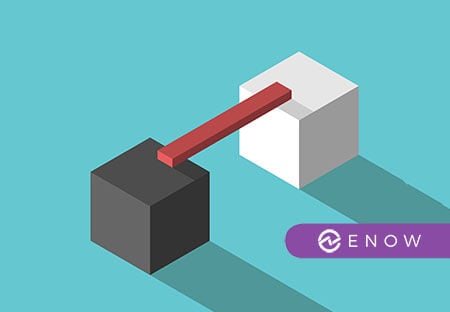
In this article, we will share the prerequisites and guidelines you must meet to ensure a successful deployment of either Exchange 2016 or Exchange 2019.
Use the information at the following links to help plan your deployment of Exchange 2016 or Exchange 2019 into your organization.
Learn about the Windows Server features and the other software that needs to be installed for a successful installation of Exchange.
Note: New to Exchange 2019 is the ability to upgrade your operating system to a newer version while Exchange is installed on Windows Server 2019 or later.
Learn about the Windows Server features and the other software that needs to be installed for a successful installation of Exchange.
Exchange 2019 prerequisites for preparing Active Directory
You can use any member of the Active Directory domain to prepare Active Directory for Exchange 2019.
Windows Server 2019 prerequisites for Exchange 2019
The requirements to install Exchange 2019 on Windows Server 2019 computers are described in the following sections. We recommend either of the following methods to install the Windows prerequisites for Exchange 2019:
When you use one of these options, you don't need to restart the computer after the Windows components have been added.
Exchange 2019 Mailbox servers on Windows Server 2019
Exchange 2019 Edge Transport servers on Windows Server 2019
Windows 10 client prerequisites for the Exchange 2019 management tools
Before you install your first Exchange server, we recommend that you install Exchange in an isolated test environment. This approach reduces the risk of end-user downtime and negative ramifications to the production environment.
The test environment will act as your "proof of concept" for your new Exchange design and make it possible to move forward or roll back any implementations before deploying into your production environments. Having an exclusive test environment for validation and testing allows you to do pre-installation checks for your future production environments. By installing in a test environment first, we believe that your organization will have a better likelihood of success in a full production implementation.
For many organizations, the costs of building a test lab may be high because of the need to duplicate the production environment. To reduce the hardware costs associated with a prototype lab, we recommend the use of virtualization by using Hyper-V technologies in Windows Server. Hyper-V enables server virtualization, allowing multiple virtual operating systems to run on a single physical machine.
During the deployment phase, you install Exchange into your organization. Before you begin the deployment phase, you should plan your Exchange organization.
Use the information at the following links to help you deploy Exchange.
Exchange Setup
You can use different types and modes of Exchange Setup to install and maintain the various editions and versions of Exchange.
Exchange editions and versions
Exchange is available in two server editions: Standard Edition and Enterprise Edition. The edition you install is defined by your product key (the only available download can install both versions).
Types of Exchange Setup
You have the following options for Exchange Setup:
Modes of Exchange Setup
Exchange setup includes the following modes:
The following topics provide information about deploying new installations of Exchange 2019 in your organization:
Install Exchange Mailbox servers using the Setup wizard
Install Exchange using unattended mode
Install Exchange Edge Transport servers using the Setup wizard
Delegate the installation of Exchange servers
Exchange dev/test environment in Azure
After you've completed your installation, see Exchange post-installation tasks.
On-premises components, such as AD FS, PTA, and Exchange Hybrid are critical for Office 365 end user experience. In addition, something as trivial as expiring Exchange or AD FS certificates can certainly lead to unexpected outages. By proactively monitoring hybrid components, ENow gives you early warnings where hybrid components are reaching a critical state, or even for an upcoming expiring certificate. Knowing immediately when a problem happens, where the fault lies, and why the issue has occurred, ensures that any outages are detected and solved as quickly as possible.
Access your free 14-day trial of ENow’s Exchange Hybrid and Office 365 Monitoring and Reporting today!

AmyKelly Petruzzella is a marketing executive who focuses on Microsoft Exchange, Office 365, and Active Directory trends, challenges, and business outcomes for enterprises. Over the years, AmyKelly regularly engages with Gartner industry analysts, and she has been recognized several times for Top 50 Microsoft Marketing Excellence. She is a frequent speaker and blogger and an industry veteran who advocates for women in technology.


On September 28, Microsoft released their quarterly updates for Exchange Server:
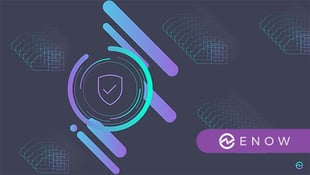

When it comes to cybersecurity, the threat landscape over the last 12 months has never been more...