The Curious Logic Behind Some EOP Routing Decisions
Recently, one of my customers reached out to me stating they were having trouble delivering emails...

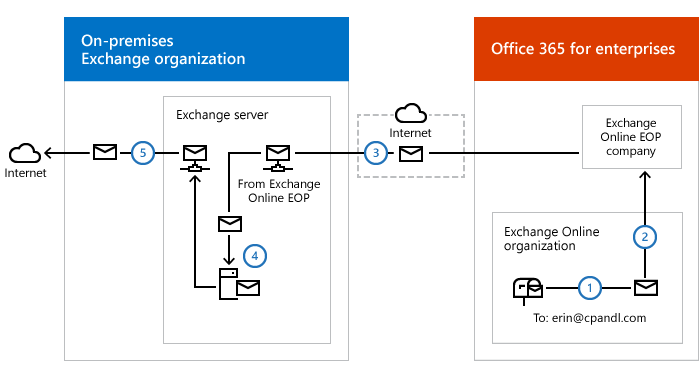
Outbound messages to the Internet are routed from the Exchange Online organization through your on-premises organization. With the exception of messages sent to other recipients in the same Exchange Online organization, all messages sent from recipients in the Exchange Online organization are sent through the on-premises organization. This enables you to apply compliance rules to these messages and any other processes or requirements, like digital sign emails at your smtp gateway, or to compliance rules that must be applied to all of your recipients, regardless of whether they're located in the Exchange Online organization or the on-premises organization.
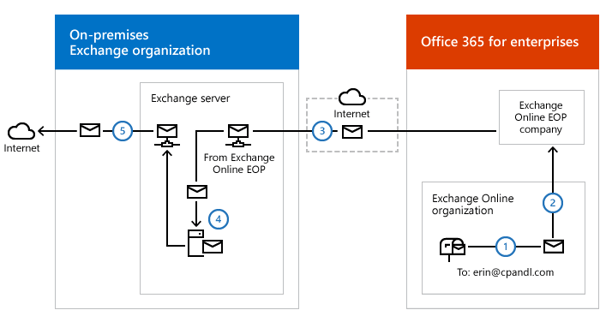
Note: Microsoft recommends using centralized mail transport only for organization with specific compliance-related transport needs. For typical, no compliance-related and “simple” Exchange organizations you should not enable centralized mail transport.
PS C:\Users\domi> Get-OutboundConnector
Enabled : True
UseMXRecord : False
ConnectorType : OnPremises
ConnectorSource : HybridWizard
RecipientDomains : {*}
SmartHosts : {[192.168.0.1], [192.168.0.2]}
TlsDomain : mail.dominikhoefling.com
TlsSettings : DomainValidation
IsTransportRuleScoped : False
RouteAllMessagesViaOnPremises : True
CloudServicesMailEnabled : True
For multi-forest Exchange hybrid environments, you must configure Conditional Mail Routing (CMR), also known as Criteria Based Routing. Let’s assume you configure both forest for centralized mail transport with the Hybrid Configuration Wizard (HCW):
PS C:\Users\domi> Get-OutboundConnector
Name RecipientDomains SmartHosts Enabled
---- ---------------- ---------- -------
Outbound to 073f4e37-817b-4e4f-8335-fb5ee35195f5 {*} {[192.168.0.1], [192.168.0.2]} {mail.exchange-lab.de} True
Outbound to 98224df6-9d55-4716-b248-1cf393803c22 {*} {[192.168.0.3], [192.168.0.4]} {mail.dominikhoefling.com} True
Of course, you have different smart hosts (for example Exchange EDGE in every organization), but HCW will configure the RecipientDomains attribute with “{*}” and set the attribute RouteAllMessagesViaOnPremises to true. This causes NDR’s for every Exchange organization that will be added to the Office 365 tenant via HCW if the centralized mail transport option is enabled.
In advance, there are many different configurations available how to route outbound (and maybe inbound messages) via specific connectors with Conditional Mail Routing. Based on a customer requirement to route all outbound messages via on-premises, the configuration can look like this:
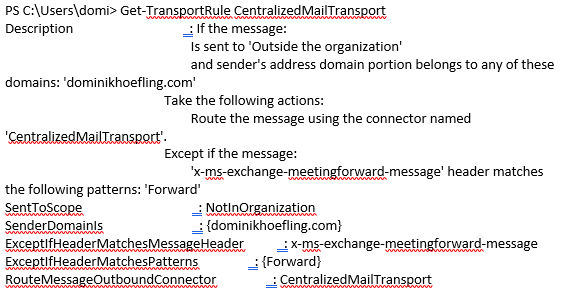
Step 1 to 3 must be done for every Exchange organization that is part of the Office 365 tenant and wants to use centralized mail transport with their on-premises smtp gateway.
If you enable meeting forward notification for your remote domains, keep in mind that it will cause NDR’s if someone from the other Exchange organization forwards meeting requests because the FROM header will contain the original sender and tries to send it via the wrong connector. We decided to configure an exception for meeting forwarding notifications so they will be sent out through EOP.
This configuration example was a requirement in a pilot-stage of an Exchange multi-forest environment. Because of the many different organizations and complexity in mail-routing, we will disable centralized mail transport in the future and configure EOP and ATP to have the same functionality regarding security and compliance like they have it now with a third party smtp gateway.

Dominik is a Microsoft MVP primarily specializing in Microsoft Exchange, Exchange Online and Office 365. Dominik currently works for a German consulting company, AtWork. At atwork, Dominik focuses on designing and building message infrastructures and cloud technologies. Dominik has worked in IT since 2004, primarily with Exchange Server but also has experience with Windows Server, Active Directory, Azure, Office 365, Unified Messaging and various third party products.
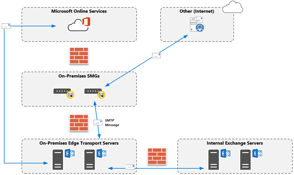

Recently, one of my customers reached out to me stating they were having trouble delivering emails...
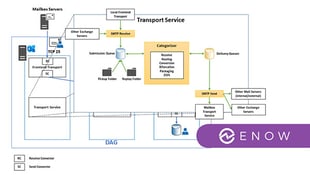

Exchange Server has two core components. First, there is the mailbox component, with all the...