Exchange 2019 CU4 and Exchange 2016 CU15 Explained
On December 17, 2019 Microsoft released Exchange 2019 CU4 and Exchange 2016 CU15 as part of their...

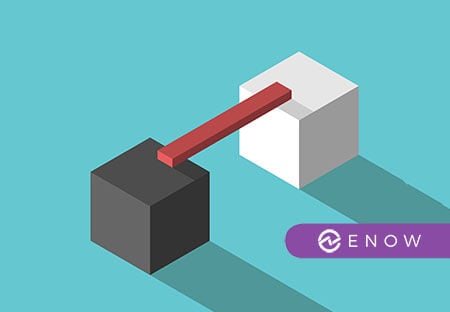
Outlook Web App (OWA) has been a mandatory requirement for every organization. When Exchange 2013 is introduced in an existing environment, it needs to be configured for OWA co-existence with legacy Exchange servers like Exchange 2010 or Exchange 2007. OWA co-existence configuration will provide a single namespace for users accessing OWA, regardless of where their mailbox is located. This document is for the administrator to configure OWA co-existence using single name space for both Exchange 2013 and legacy Exchange servers (Exchange 2010 and Exchange 2007)
Preparing for Coexistence:
Configuring Exchange 2013 OWA Coexistence with Exchange 2010
Set-OwaVirtualDirectory -Identity "Exchange2013_CAS_Server_Name\OWA (Default Web Site)" -InternalURLhttps://owa.domain.com/OWA-ExternalURL https://owa.domain.com/OWA -FormsAuthentication $True -BasicAuthentication $TrueSet-ECPVirtualDirectory -Identity "Exchange2013_CAS_Server_Name\ECP (Default Web Site)"–InternalURLhttps://owa.domain.com/ECP -ExternalURLhttps://owa.domain.com/ECP -FormsAuthentication $True -BasicAuthentication $TrueSet-OwaVirtualDirectory -Identity "Exchange2010_CAS_Server_Name\OWA (Default Web Site)" -ExternalURL https://legacy.domain.com/owa -FormsAuthentication $True -BasicAuthentication $True.Set-ECPVirtualDirectory -Identity "Exchange2010_CAS_Server_Name\ECP (Default Web Site)" -InternalURLhttps://legacy.domain.com/ECP -ExternalURLhttps://legacy.domain.com/ECP -FormsAuthentication $True -BasicAuthentication $True When users access https://mail.domain.com/ from the internet, it connects to Exchange 2013 CAS. These CAS servers determine the mailbox location and if the mailbox is in Exchange 2013 mailbox server, then it just proxies the request to the appropriate mailbox server. Similarly, when the mailbox is on Exchange 2010 then it performs a silent redirection to Exchange 2010 mailbox, as we have configured the same OWA Legacy URL configuration and virtual directory authentication on both Exchange server and legacy exchange server.
Hope you have got some good understanding on preparing and configuring Exchange 2013 and legacy exchange CAS servers for co-existence mode in singe AD site. This configuration will also work, if your legacy system is Exchange 2007.
__________________
If you got this far, you are probably an Exchange Administrator and need to try out Mailscape!
Mailscape is a unique and innovative Exchange management tool that combines all the key elements for Exchange monitoring, administration, and reporting in a single solution.



On December 17, 2019 Microsoft released Exchange 2019 CU4 and Exchange 2016 CU15 as part of their...
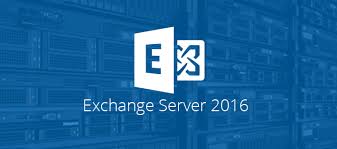

Many companies have good reasons to keep their messaging infrastructure on-premises. Exchange 2016...