What is ExFolders?
ExFolders is a Microsoft tool that can connect to Exchange 2010 public folders through a GUI and is separate from the Exchange Management Console. This tool has replaced the old PFDavAdmin public folder administration tool that was used with older versions of Exchange. Microsoft has added some backward compatibility within ExFolders and has configured it to work with Exchange 2007, but it must be run from an Exchange 2010 server.
This powerful tool can recover deleted public folder items, propagate public folder permissions, manage your public folder replicas, modify public folder size limits, and more. I like to think of using this utility as a way to get “under the hood” to gain additional insight into the configuration of your public folders.
Getting Started with ExFolders
Now that we know what ExFolders can do, you might ask "how do I get started?" Before you begin, if you are running Exchange 2010 SP1 or later you will need to download the latest ExFolders. This will need to be installed on an Exchange server, preferably the server with your primary public folder database. Download and extract this to "C:\Program Files\Microsoft\Exchange Server\V14\Bin”. If an older version of ExFolders exists in this directory it is ok to overwrite.
Connect to your Public Folders using ExFolders
Now that ExFolders has been installed, browse to C:\Program Files\Microsoft\Exchange Server\V14\Bin and double-click on ExFolders to open it.
- After opening the application you will see a window similar to below.
- Choose File, Connect
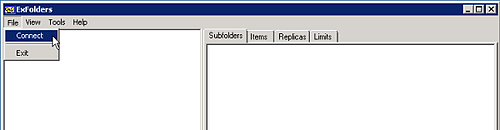
- Then select an appropriate Global Catalog Server, choose your primary public folder database, then click OK.
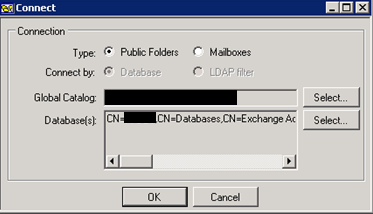
- Once you are in ExFolders, you can click on the Public Folders on the left side of the window to be presented with a list of the public folders in your environment.
This is where all of the exciting information resides. In the following section we will dive deeper into how to get at some of the invaluable information that is accessible through ExFolders.
This is where all of the exciting information resides. In the following section we will dive deeper into how to get at some of the invaluable information that is accessible through ExFolders.
Recover Public Folder Deleted Items with ExFolders
There is a known issue with Exchange 2010 Public Folders where your deleted messages may lose track of where they originally came from. When this happens the Outlook Recover Deleted Items fails. Microsoft recommends using ExFolders item recovery as your next option for getting the item restored.
- In order to use ExFolders for recovery of a deleted item, click on the public folder that has an item that needs to be recovered. Then click the Items Tab.
- On the bottom right-hand corner of the window click on the “Deleted contents” radio button. From there right-click on the message you wish to recover and choose Recover Items.
- The last step to the item recovery is to verify that your item has been recovered back into the public folder.
Public Folder Replicas
It is likely that your public folder design includes a second public folder server that houses a replicated copy of your primary public folder database information. You should verify that all of your public folders have a replica of the data. You can use the Replica’s Tab to verify that your public folders have proper replicas in place.
Public Folder Limits
The Limits tab in ExFolders can be used to verify if there are any special folder size limits in place for a public folder. This tab also provides the ability to change the limits or quotas if necessary.
Public folder Security and Replica Changes
From the Public Folder level in ExFolders you can Propagate folder ACEs (permissions), your public folder Replicas or view any Deleted folders from your public folder hierarchy. These options can be found by right-clicking on the highest level in the public folder structure.
Note: When propagating public folder ACEs or replicas make sure that you are 100% confident that this is a required action. Without proper diagnosis from Microsoft these actions could have negative side effects, so proceed with caution.
Export Reports from ExFolders
You can also export reports from ExFolders. The reports that can be exported are Permissions, Replica Lists, Folder Properties, and Item properties. This data can be great for troubleshooting purposes.
- In order to do this you must first configure logging in ExFolders. This is done by going to Tools, Options and enabling logging in the ExFolders console.
- Check both of the boxes to enable logging, change the logging file path to something similar to depicted below then click OK.
- Once logging is enabled you can export several different report types. These can also be found on the Tools menu in ExFolders.
- When you choose to export a report, it will ask you where you would like to save it before actually running a report. When the report is complete you will see something similar to what is shown below from a permissions export.
- The last step is to review the report as it applies to your daily tasks or how it applies to the issue you are troubleshooting.
You will find that ExFolders is a very powerful tool as it relates to public folder Item level recovery, replica verification and the various reports. This information will be very useful and getting this “under the hood” insight to your public folder hierarchy is invaluable to your job as an Exchange administrator.
If you found this article interesting you may want to see how Mailscape provides additional visibility while managing public folders.