Removing Duplicate Items from a Mailbox
For those involved with Exchange migration projects or managing Exchange environments, at some...

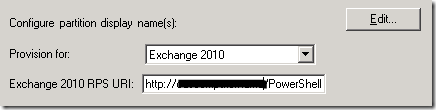
After some recent Exchange troubleshooting I decided to do a small write-up on an attribute most people working with Exchange know about, the infamous exchangeLegacyDN.
History
In the early days of Exchange, the NT world was flat. Exchange utilized its own hierarchical X.400 directory service and to uniquely identify objects it used an attribute called obj-Dist-Name. It contained a constructed value using elements like organization, containers and the canonical name to construct the entry, e.g. /o=Contoso/ou=EMEA/cn=Recipients/cn=User.
Then came the introduction of Active Directory with the release of Windows Server 2000. In AD, while you could refer to an object using obj-Dist-Name’s counterpart distinguishedName, objects are primarily identified using their static Global Unique Identifier (GUID). The distinguishedName is constructed using relative names like the OU and CN, e.g. CN=User,OU=EMEA,DC=contoso,DC=com. Because it’s dynamic, the distinguishedName will change when you move or rename the object.
For backward compatibility with older versions of Exchange, clients or 3rd party tooling the legacyExchangeDN attribute was introduced which was to provide a unique key for the Exchange object. A process called Recipient Update Service (RUS) was responsible for populating the legacyExchangeDN value using the current location in conjunction with the given name (CN). Since Exchange 2007, legacyExchangeDN is set at creation time or can be updated manually using the Update-Recipient cmdlet. When a conflicts are detected, a unique value was constructed by adding a GUID-like series of hex characters.
When public folders are used for publishing Free/Busy information, the legacyExchangeDN was used to determine in which public folder the information was published.
Typical values for the legacyExchangeDN attribute are:
Pre-Exchange 2007:
/o=Contoso/ou=First Administrative Group/cn=Recipients/cn=UserA
Exchange 2007 and later:
/o=Contoso/ou=Exchange Administrative Group (FYDIBOHF23SPDLT)/cn=Recipients/cn=UserA
Until Exchange 2010 SP1 Rollup 6 the legacyExchangeDN value was predictable, but as of this Rollup (and Exchange 2013), 3 random hex characters are added for uniqueness.
While SMTP addressing is the de facto e-mail addressing standard, Exchange internally still uses an X.500 addressing scheme. Using X.500 implies that an X.500 is required, which is why every mail object in an Exchange organization, like mailboxes and mail-enabled contacts, require a properly populated legacyExchangeDN.
The most encountered symptom of not having properly populated or unpopulated legacyExchangeDN attributes is failure of e-mail delivery or transport, which I’ll elaborate on a bit below. I’ll mention it again: legacyExchangeDN is required, unlike some Exchange admins I overheard a while ago when they were looking for the cause of several NDRs.
When sending a message, the sender and recipient are checked against the Global Address List (GAL). When it can’t find a match in the GAL, IMCEA encapsulation is used which stands for Internet Mail Connector Encapsulated Addressing. An IMCEA encapsulated address looks like:
A trailing “EX” at the end of IMCEAEX indicates that a non-SMTP address was encapsulated. The used SMTP domain “contoso.local” is taken from the GAL object unless the lookup failed; in that case the forest DN is used.
Clients like Outlook caches information like the legacyExchangeDN for name lookups (the infamous name cache or .nk2 files). It will also store the legacyExchangeDN (PR_EMAIL_ADDRESS ) with e-mail item. This is used when replying to old e-mail and which is why you’ll see X.400 addresses when you open the e-mail outside of the organization.
While using the legacyExchangeDN makes your client insensitive to e-mail address changes, name changes etc. it will provide a (small) challenge when for example a mailbox is moved to a different forest (or to or from Office 365 for that matter) as it will get a new legacyExchangeDN value.
To attach those old legacyExchangeDN addresses to an object in the new environment, add an X.500 entry to the proxy addresses (X.500 refers to the protocols built on the X.400 standard), e.g. X500:/o=Contoso/ou=First Administrative Group/cn=Recipients/cn=UserA.
When the target environment already contains a mail-enabled contact, ideally you want to keep the current legacyExchangeDN. This way, users in the target environment won’t be getting NDRs because their legacyExchangeDN became invalid by the move, e.g.
In this case, the user tried to reply using the X.500 address /O=Contoso/OU=First Administrative Group/cn=Recipients/cn=philip. contoso.local (later more on address conversion).
If preserving the contact’s legacyExchangeDN isn’t possible, you could collect existing legacyExchangeDN values and stamp them as X500 address on the mailbox before or after moving it.
As explained earlier, the legacyExchangeDN is required for mail-enabled Exchange objects, including mail-enabled contacts. I’ve seen contacts with unpopulated legacyExchangeDN attributes in situations where the GAL Sync tool was misconfigured.
Sending an e-mail to such a contact will also result in an NDR:
Solving this situation depends on the solution used. Basically, GAL Sync or Identity Management products directly manipulate AD objects, bypassing the regular process like provisioning Exchange attributes. Therefore, they should call “Update-Recipient” to provision Exchange attributes like the legacyExchangeDN or any e-mail addresses to be set via E-Mail Address Policies.
Microsoft’s Identity Management product, ForeFront Identity Manager’s, contains a GAL agent which has a setting which will trigger the provisioning of Exchange attributes. Make sure this setting is enabled and you provided a valid URI:
Instead of waiting for users to report on (internal) NDR messages, you can consult the transport logs for failed delivery messages. For example, to report on all NDR messages of the last 7 days on all transport servers, you can run the following cmdlet from the Exchange Management Shell:
If for some reason you need to reconstruct the X.500 address using the information from the NDR message, support article KB2807779 contains a short instruction or utilize the small interactive script below to convert the reported IMCEAEX address to an X500 entry:
If you got this far, you are probably an Exchange Administrator and need to make your life easier. Mailscape can do that for you.
Mailscape is a unique and innovative Exchange management tool that combines all the key elements for Exchange monitoring, administration, and reporting in a single solution.
Take Mailscape for a Test Drive
ENow’s Office 365 Monitoring solution is like your own personal outage detector that pertains solely to you environment. ENow’s solution monitors all crucial components including your hybrid servers, the network, and Office 365 from a single pane of glass. Knowing immediately when a problem happens, where the fault lies, and why the issue has occurred, ensures that any outages are detected and solved as quickly as possible.Monitor Your Hybrid - Office 365 Environment with ENow.

I'm a Microsoft 365 Apps and Services MVP, with focus on Exchange, Identity, and an affection for PowerShell. I'm is a consultant, publisher of EighTwOne, published author, and speaker.


For those involved with Exchange migration projects or managing Exchange environments, at some...
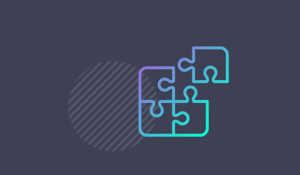

Many customers nowadays are running a virtualized Exchange environment, utilizing Database...