Consider the following scenario: you are about to implement directory synchronization for Office 365. You have multiple Active Directory sites across several, geographically dispersed, locations all over the world. Unsurprisingly, some of these locations have better connectivity than others and you might not want AAD Connect to connect to Domain Controllers in locations with a slow or high latency connection at the risk of slowing down the entire process.
When Azure AD Connect connects to a new forest, it uses DNS to locate domain controllers it needs to connect to. Without additional configuration, it is very difficult to control or know exactly which Domain Controllers AAD Connect will connect to. I believe that within the domain it is installed in, AAD Connect will try and connect to Domain Controllers within the same site first –but I’m still waiting on getting that confirmed. Even if that is true, that would not necessarily be the case for remote forests as there is no way for AAD Connect to know which site in the remote forest is closest.
Once AAD Connect is installed, you will find that it is relatively easy to define a (static) list of Domain Controllers that AAD Connect should connect to.
- First, open up the Synchronization Service Manager on your AAD Connect server. This executable (miisclient.exe) is typically located in “C:\Program Files\Microsoft Azure AD Sync\UIShell”
- Navigate to Connectors and locate the connector, specific for your domain (forest). Note that the screenshot below only shows a single domain. If you are in a multi-forest environment and you might see multiple:
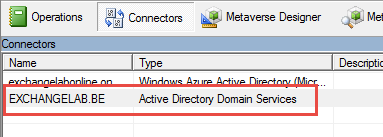
- Right-click the connector and choose
- In the properties window, go to Configure Directory Partitions and make sure to check the box next to Only use preferred domain controllers:
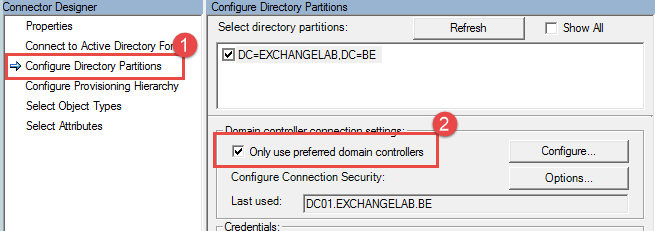
- In the Configure Preferred DCs window, add the domain controllers you want AAD Connect to interface with. You can order the domain controllers preference by moving them up/down the list.
- Click OK to confirm the changes.
And that’s all there is to it. Now, Azure AD Connect will only talk to the Domain Controllers you have specified.