How an Active Directory Monitoring and Reporting Solution Can Help You Smoothly Migrate Domain Controllers
Microsoft is discontinuing support for Windows Server 2012 R2 on October 10, 2023. With less than...

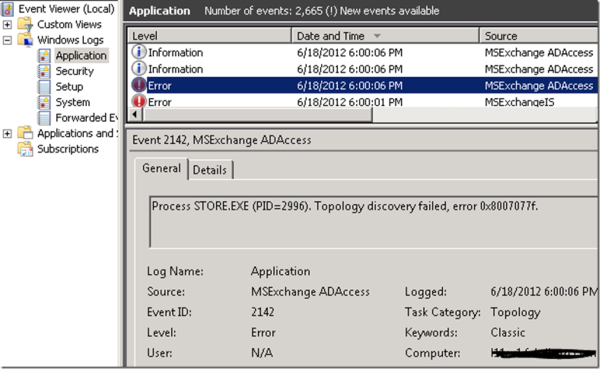
Recently, a customer had issues with their Exchange server which didn’t start properly after rebooting. After checking out the Eventlog, I noticed that it was full of messages, generated by all services.
The most interesting events were the ones generated by MSExchange ADAccess:
MSExchange ADAccess, EventID 2141
Process STORE.EXE (PID=2996). Topology discovery failed, error 0x8007077f
MSExchange ADAccess, EventID 2142
Process MSEXCHANGEADTOPOLOGYSERVICE.EXE (PID=1760). Topology discovery failed, error 0x8007077f
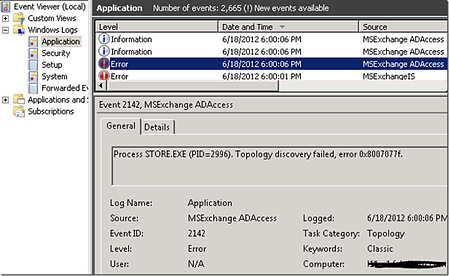
Also, the results of the active directory discovery process generated every 15 minutes, which are normally logging in event 2080, “Exchange Active Directory Provider has discovered the following servers with the following characteristics”, was missing.
Note that because the system could start the Microsoft Exchange Active Directory Topology service (until it failed and is restarted by dependent services), Exchange’s other services were also triggered, leading to almost indefinitely restarting services as configured in their corresponding service recovery actions sections.
Now, since I had connected to a domain controller using an RDP session from my client, and I was able to connect to port 389 (Global Catalog) from Exchange using LDP, the communications looked fine. Then, I switched to Active Directory Sites and Services:
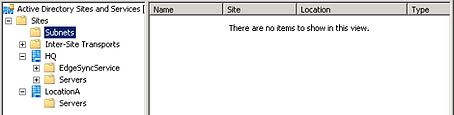
As you can see from the shot, this was a potential cause of the problem. First, there was a site without domain controllers. Second, there were no subnets defined. So, in this situation, it is undetermined in which site Exchange is located.
When a system can’t determine in which site a computer belongs, the function DSGetSiteName, used to retrieve the current site, returns an error 1919 0x77f (ERROR_NO_SITENAME). Consequently, the Exchange Active Directory discovery process fails and eventually Exchange fails. You can inspect the current discovered site using nltest /dsgetsite or by having a peek in the registry at HKLM\System\CurrentControlSet\Services\Netlogon\Parameters\DynamicSiteName.
Now, to solve the situation we have three options:
It turned out the empty site was a place holder for a future site, so we went with the option of adding proper subnet definitions. After adding subnet definitions, like you normally should when working with multiple sites, including the scopes where the Exchange servers and domain controllers were located, and associating it with the main site, things started working again.
Note that the NetLogon service determines site association membership at startup and every 15 minutes. The Microsoft Exchange Discovery Topology service maintains this information by caching the information in the msExchServerSite attribute of the Exchange server object, in order to reduce load on active directory and DNS. Therefore, you might need to wait or restart Microsoft Exchange Discovery Topology if you want to renew site association membership.
If you got this far, you are probably an Exchange Administrator and need to make your life easier. Mailscape can do that for you.
Mailscape is a unique and innovative Exchange management tool that combines all the key elements for Exchange monitoring, administration, and reporting in a single solution. Take Mailscape for a test drive today!
Watch all aspects of your Exchange environment from a single pane of glass: client access, mailbox, and Edge servers; DAGs and databases; network, DNS, and Active Directory connectivity; Outlook, ActiveSync, and EWS client access.

I'm a Microsoft 365 Apps and Services MVP, with focus on Exchange, Identity, and an affection for PowerShell. I'm is a consultant, publisher of EighTwOne, published author, and speaker.


Microsoft is discontinuing support for Windows Server 2012 R2 on October 10, 2023. With less than...


Active Directory replication failures are like a leaking water pipe in your wall. You don’t notice...